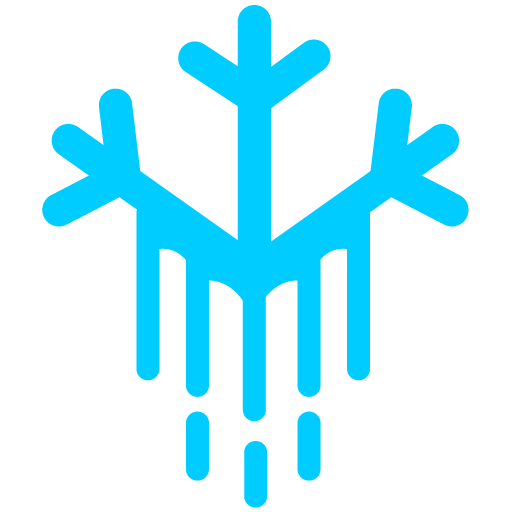-
Posts
7 -
Joined
-
Last visited
Reputation
0 NeutralRecent Profile Visitors
The recent visitors block is disabled and is not being shown to other users.
-
Sounds great! I added a thread detailing my setup. Let me know what you think and i can get to work on updating the README.md and put in a pull request.
-
Introduction This document is designed to help beginners set up a Comet server for Conquer Online. It covers my experience setting up the server from downloading the game client to configuring your server and database. Download the Client: Download the Client: Download the Conquer Online client compatible with the Comet server version you're planning to use (e.g., patch 4294). You can check out a list of clients here: But just make sure it matches one of the clients that is supported by the comet server (you can also view them on the Comet GitLab repo): 4274 - One of the last stable patches for Conquer 1.0 with the legacy brown wood interface. 4294 - One of the first stable patches for Conquer 2.0 with the blue fabric and stone interface. 4343 - Adds potency and new currency, but does not include the pay-to-win shopping mall. 5017 - Adds pay-to-win shopping mall, +12 items, WuXing Oven, new fonts, and more. 5065 - Adds new watercolor client, new hairstyles, new equipment, and more. 5187 - Adds talismans, ninjas, enlightenment, quiz show, mounts, clans, arena, and more. Modifying the server.dat File: Locate the server.dat file in your Conquer Online client directory. Open it with a text editor and modify it to point to your server. For example: [Header] GroupAmount=5 Group1=GroupPic5 Group2=GroupPic4 Group3=GroupPic3 Group4=GroupPic2 Group5=GroupPic1 [Group1] ServerAmount=5 Server1=Comet Ip1=10.0.0.x ServerName1=Comet HintWord1= Pic1=servericon23 Server2=Jupiter Ip2=69.59.142.13 ServerName2=Jupiter HintWord2= Pic2=servericon20 Using Conquer Loader (Maybe Optional): If you want to use Conquer Loader, download it from a reliable source. I got mine from here -> https://www.elitepvpers.com/forum/co2-programming/610999-release-conquerloader-v2.html Place it in the Conquer Online client directory. Configure it to connect to your server (similar settings as server.dat). Setting Up the Development Environment Description: Begin by cloning the Comet repository from GitLab. • Commands: git clone https://gitlab.com/spirited/comet.git git switch <desired_branch> Choose the branch corresponding to the Conquer Online client version. Building the Project: Install .NET 6 SDK from the official Microsoft website. (It has to be Version 6) Open the project in an IDE (like Visual Studio Code) and build it using: dotnet restore dotnet build Ensure that the config files look something like this: The IP address can change depending on what you have on your ipconfig. If its not a local address then I guess you will need to do some port forwarding. But if its 192.168.x.x or 10.0.0.x or similar then it should be local. Comet.Game.config: { "Database": { "Hostname": "localhost", "Schema": "comet.game", "Username": "root", "Password": "YOUR_PASSWORD" }, "GameNetwork": { "IPAddress": "10.0.0.x", "Port": 5816, "MaxConn": 100 }, "RpcNetwork": { "IPAddress": "10.0.0.x", "Port": 5817 }, "Authentication": { "StrictAuthPass": false } } Comet.Account.config: { "Database": { "Hostname": "localhost", "Schema": "comet.account", "Username": "root", "Password": "YOUR_PASSWORD" }, "Network": { "IPAddress": "10.0.0.x", "Port": 9958, "MaxConn": 100 } } Add you actual MySQL password instead of 'YOUR_PASSWORD' Database Setup Option 1: Using MariaDB Interface Install MariaDB: Download and install MariaDB from the official website. Open MariaDB: Launch MariaDB and access its interface. Create Databases: Navigate to the database creation section and create two databases named comet.account and comet.game. Import SQL Scripts: Find the SQL scripts provided in the Comet repository (comet.account.sql and comet.game.sql). Use the import function in MariaDB's interface to import these scripts into the respective databases. Option 2: Using Command Line Interface Access MariaDB CLI: Open your command-line interface. Connect to MariaDB by typing mysql -u root -p and enter your root password when prompted. Create Databases: Run the following commands to create the necessary databases: CREATE DATABASE comet.account; CREATE DATABASE comet.game; You might need to put the database name in single quotes, im not sure. I'll test it out later. Import SQL Scripts: Navigate to the directory where your .sql files are located. Run the following commands to import the scripts: mysql -u root -p comet.account < path_to_comet.account.sql mysql -u root -p comet.game < path_to_comet.game.sql Replace path_to_comet.account.sql and path_to_comet.game.sql with the actual file paths. Configuring the comet.account Realm Table Access the comet.account Database: In MariaDB interface, select the comet.account database. In CLI, type USE comet.account; The realm table contains important server information. To configure it, run the following SQL command: INSERT INTO realm (Name, GameIPAddress, RpcIPAddress, GamePort, RpcPort) VALUES ('Comet', '10.0.0.x', '10.0.0.x', 5816, 5817); Verify Configuration: To check if the data is entered correctly, use: SELECT * FROM realm; Running the servers and client In VS Code open to terminals with one cd to the Comet.Game server and one cd to the Comet.Account server. use dotnet run on each. Then open a separate cmd window and navigate (cd) into your Conquer Online client directory. Run conquer.exe blacknull or use your Conquer Loader. From here your Conquer client should open and you can login to the 'Comet' server. I hope this is helpful. I will probably make edits on this post as I see fit or if anyone needs clarification or has improvements.
-
So, big news – the server is finally up and running! Seriously, I appreciate your help. There was some issue with the server.dat file – still not sure what, but a fresh setup did the trick. Now that it's working, I’m super excited to start tinkering with the game's features. I’m thinking of adding NPCs, gear, and more. But before I dive in, I want to understand the nuts and bolts a bit better. So, I've got a couple of questions: Documentation on Packets and Game Data Files: Is there any documentation or resources you recommend for understanding the packets and game data files? I want to make sure I'm doing things right. MySQL Database Updates: When adding new features like NPCs, do I need to add new files or data directly to the MySQL database? Guidance on Adding Features: Any tips or pointers on how to get started with adding these kinds of features? I think I saw somewhere that you mentioned you responded on epvp about how to build on the comet source. I'll look into finding that thread as well. Also, I was thinking of putting together a write-up of my setup process – sort of document my process if that would be helpful for the community. It could be a neat way to give back and help others who are starting out.
-
Hello Spirited, Thanks once again for your input. Based on your feedback and some further investigation, I've revised my approach. Here's the updated situation: Local IP Address: The IP looks like 10.0.0.x Server Configuration Adjustments: Both the Comet.Account.config and Comet.Game.config are set to use the local IP address 10.0.0.x.. Port Forwarding Necessity: Do I need port forwarding with this IP? For local testing and setup, I believe port forwarding might not be necessary. Realm and Server Name Consistency: I've confirmed that the realm name in the MySQL realm table matches the server name in the Server.dat file. Both are now named "Comet" MySQL mysql> SELECT * FROM realm; +---------+-------+-------------+---------------+--------------+----------+---------+ | RealmID | Name | AuthorityID | GameIPAddress | RpcIPAddress | GamePort | RpcPort | +---------+-------+-------------+---------------+--------------+----------+---------+ | 1 | Comet | 1 | 10.0.0.x | 10.0.0.x | 5816 | 5817 | +---------+-------+-------------+---------------+--------------+----------+---------+ 1 row in set (0.00 sec) Server.dat [Header] GroupAmount=1 Group1=GroupPic5 [Group1] ServerAmount=1 Server1=comet Ip1= 10.0.0.x Port1=5816 ServerName1=Comet HintWord1= Pic1=servericon23 Current Issue - "Connecting failed due to server maintenance or internet congestion. Please re-login later.": Should the Comet.Account server say "Account Server has connected" before I login with conquer loader? The Comet.Game server says this after running dotnet run. Comet: Account Server Spirited © All Rights Reserved Patch 4294 Initializing server... Launching server listener... Listening for new connections The client still reports that the "Connecting failed due to server maintenance or internet congestion. Please re-login later." when I attempt to connect. Firewall: I added rules to allow Inbound and Outbound specific to port 9958. I also tried running ConquerLoader after disabling firewall completely. No luck. Insights and Further Assistance: Could there be specific network settings or server configurations I might still be overlooking? My thoughts: Im uneasy about the port forwarding since its not 192.168.x.x. Im unsure about the firewall although I think I added rules and disabled it entirely without luck. If you dont see any issues with port forwarding or firewall I will try to go back thorough the setup and look over everything again carefully. Best regards, Tim
-
I am also having a similar issue to this. Hello everyone, I've been setting up a private server for Conquer Online using the Comet project, but I've run into a snag with server connections. Below, I've detailed the issue, including the steps I've taken so far. Any guidance or advice from the community would be greatly appreciated! Overview of the Problem I have two servers as part of the setup: the Comet Account Server and the Comet Game Server. Both servers seem to start up without any obvious errors, but I'm encountering issues when trying to connect with the game client. Im getting this when the dotnet run is used on Comet.Account : Comet: Account Server Spirited © All Rights Reserved Patch 4294 Initializing server... Launching server listener... Listening for new connections Server and Database Configuration: -- Comet.Account Server Config (Comet.Account.config): -------------- IP Address: IPv4 Address. . . (taken directly from ipconfig) Port: 9958 -- Comet.Game Server Config (Comet.Game.config): -------------- Game Network IP Address: IPv4 Address. . . (taken directly from ipconfig) Game Network Port: 5816 RPC Network Port: 5817 The game server initializes and listens for connections correctly. MySQL Database (comet.account): mysql> SELECT * FROM realm; +---------+-------+-------------+---------------+--------------+----------+---------+ | RealmID | Name | AuthorityID | GameIPAddress | RpcIPAddress | GamePort | RpcPort | +---------+-------+-------------+---------------+--------------+----------+---------+ | 1 | Comet | 1 | IPv4 Address| IPv4 Address| 5816 | 5817 | +---------+-------+-------------+---------------+--------------+----------+---------+ 1 row in set (0.00 sec) Contains tables like account, account_authority, account_status, and realm. The realm table was initially set with IP 192.168.1.64 and ports 5816 (GamePort) and 5817 (RpcPort). But updated as above. Client Configuration: Using a custom loader (Conquer Loader v5 from nullable) to connect to the server, configured with: [Loader] IPAddress=IPv4 address ;The ip address or host name to connect to. LoginPort=9958 ;The login port. GamePort=5816 ;The game port. Website=www.elitepvpers.com ;Logout website Force=TRUE ;Force the client to connect to IPAddress no matter what. Issues Encountered: The game client, when run, fails to connect to the server, displaying an error message stating "server is down." The Account Server shows it’s listening for new connections but doesn’t seem to recognize any incoming attempts from the client. Steps Taken: Added a new rule on firewall settings to allow port 9958 Ensured the MySQL user root has the necessary permissions. I also tried running the play.exe after just simply altering the server.dat file : [Header] GroupAmount=1 Group1=GroupPic5 [Group1] ServerAmount=1 Server1=Private Ip1=ipv4 Port1=5816 ServerName1=Private HintWord1= Pic1=servericon23 Request for Assistance: I'm wondering if there's a misconfiguration I've overlooked or if there are additional steps I need to take to ensure a successful connection between the client and the servers. Any insights or similar experiences would be incredibly helpful. I've redacted the ip address but can provide if needed. Thank you in advance!